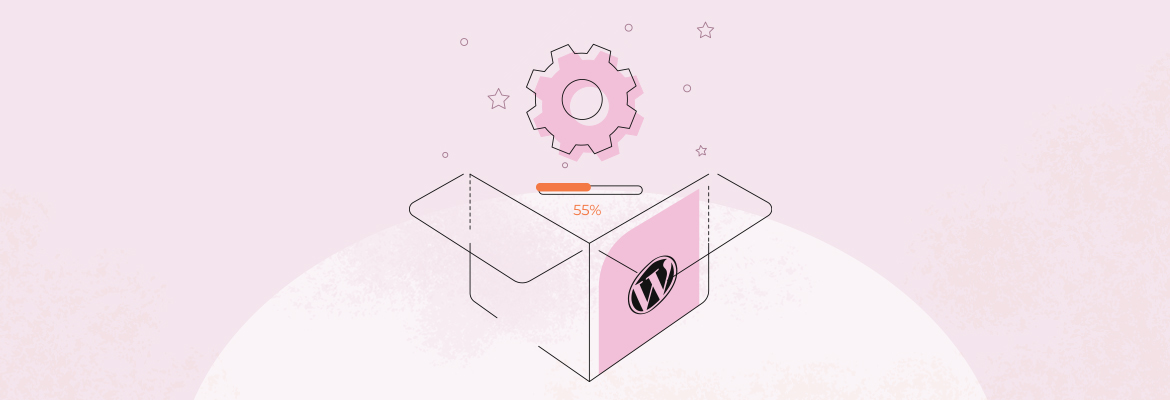In this detailed guide we'll show you how to install WordPress, choose a theme and set up your website so that you can build a thriving online business.
You'll have a step by step tutorial that will allow you to turn your hobbies and interests into a thriving online business.
This tutorial gives you everything you'll need to start a blog that you can turn into an income generating asset that earns 24/7.
If you want to take your blog to the next level, we also have a free, in-depth course that shows you how to blog, the monetization tools, resources and strategies you can use to get results.
At the end of this tutorial, you'll see a link to another tutorial that shows you how to reverse engineer the path to your first $1000 in passive income.
The Goal is Not to Overwhelm You
We know there's a lot packed into this post. The goal is to help you in a short, easy tutorial that enables you to get started, building that business you've been putting off, with a motivator at the end that helps you start getting results.
You can bookmark this page, and take this in bite sized pieces at your own pace. But the goal is to help you get started. We also want to set your expectations. You will only get what you put into this effort. If you put in a little (or no) effort, you can't expect to get results.
You may not make $1000 in your first month or your first six months, that will be up to you. However, at the end of this tutorial, if you follow the instructions and ask questions where needed, you will have the tool (the blog) and the plan (the article) to reach a major milestone (your first $1000 in sales) in your business journey.
You Might Be Wondering... What is WordPress?
WordPress is a content management system (CMS) that powers over 40% of all the websites on the internet.
You can use WordPress to build these kinds of sites and more.:
As a business owner, you can leverage WordPress to create a diverse range of websites tailored to your specific needs. From e-commerce platforms for selling handmade jewelry and crafts, to content-rich blogs that you can use to share your industry expertise, WordPress offers a versatile platform for most any business.
No matter which type of site you choose to build, WordPress helps you turn static, boring sites into marketing powerhouses. We use a drag and drop WordPress tool called Thrive Suite, (a sales and marketing focused theme builder) that gives us the flexibility to build all our sites.
It also gives us the ability to easily create sites like the ones listed above to help our audience with quality content and gives us the ability (with WooCommerce) to sell products.
As you'll see in the section below on themes, there are a number of other themes available that can be used with WordPress. Thrive Suite and WooCommerce are the tools we used to build this site and the ones we recommend to our users.
makingitremotely.com
WordPress.com vs WordPress.org
WordPress comes in two versions:
1. WordPress.com offers a fully hosted but limited version, and
2, WordPress.org offers a self-hosted but fully featured version.
The guide will help you build a site using the self-hosted version.
Video Tutorial: WordPress Installation
Set up Your Website
Here are the steps you can take to set up your website:
- Sign up with a Hosting Provider. You'll need a domain name, hosting plan and SSL certificate. We show you how to set up your web hosting.
We use Bluehost and that is the company we show you in the video above. You can also use the provider that works best for you. - Access Your Hosting Account:
- Log in to your hosting account, using the log in credentials (user name and password) you obtained from your hosting provider.
- Navigate to the Control Panel:
- Once logged in, look for a control panel like cPanel or Plesk.
- Begin the Installation:
- You will be prompted to fill in some details about your WordPress installation:
- Choose the domain where you want to install WordPress.
- Set your admin username and password. Ensure it's strong and secure, and make sure to write it down. You will use it later to log in.
- Enter your site name and a brief description.
- You can also choose a language for your WordPress site.
- Answer any other questions as needed.
- You will be prompted to fill in some details about your WordPress installation:
- Install WordPress:
- Click the "Install" or "Submit" button to start the installation process.
- Wait for the Installation to Complete:
- Install WordPress. This usually takes a few minutes.
- Completion and Details:
- Once the installation is complete, you will receive a confirmation message. It will provide you with your website's URL and the admin login URL.
- Login to WordPress Admin:
- Click the admin login URL, and use the admin username and password you set up earlier to log in.
- Begin Customization:
- You are now inside your WordPress dashboard, referenced in the video as "my WordPress back office".
This is where we'll start customizing your website, installing themes and plugins, and creating content.
- You are now inside your WordPress dashboard, referenced in the video as "my WordPress back office".
- Secure Your Website:
- It's essential to take security measures, such as using strong passwords and regularly updating your WordPress installation, themes, and plugins.
That's it! You've successfully installed WordPress!.
Now you can start building your online platform to support your entrepreneurial endeavors. You can customize your website, add content, and explore various plugins to enhance its functionality.
Now It's Time to Select a Theme
There are plenty of free and paid themes available for your website. But it's a good idea to learn as much about them as possible before proceeding. We'll give you a quick tutorial on themes in this section.
Your theme controls how your site looks, feels, and functions. Your theme is what your customers are going to interact with to learn about your business and to make purchases. So it's very important.
Experience has shown that themes vary in terms of functionality and appearance. To start earning you will want to have certain functionality in place like generating leads, creating landing and sales page pages, delivering digital products and lead magnets, and setting up memberships and subscriptions and more.
You will want a certain look for your site, based on your brand and you'll need a theme that will support that without having to piece together the things you'll need to promote your business.
Depending on your budget and requirements, you will want to invest in the best theme you can afford. To start out, you might install a free theme, however just know that you will have limited functionality with many of the free themes,
Here is a video that goes over some of the free and paid themes that are available on the Bluehost website. You can use the same username and password you set up during your WordPress installation to access themes.
The issues I always had with free themes is that they never looked like the demos and pictures provided on the sales pages. I also had to purchase a patchwork of plugins to get the functionality that I wanted to do things like generate leads, receive and display testimonials, sell products, create landing pages, sales pages, etc.
As an alternative to a free theme, you might think about Elementor to build your site. Elementor is a WordPress drag and drop page builder that gives you better layout options than a conventional or stand alone theme. It's also a little less expensive than Thrive Suite.
In my opinion, Thrive Suite is the best conversion focused tool that is specifically designed to help you accomplish your business goals.
For example, strategically positioned and timed popups on your website can help you convert more curious potential customers into excited, paying ones.
And with Thrive Leads + Thrive Architect (both a part of Thrive Suite), you can build and embed an eye-catching popup in minutes.
Thrive Leads, a lead-generation plugin, offers a large selection of fully customizable popup form templates you can use on your website.
Don't sleep on this simple, conversion-generating strategy. Popups are still useful and they can help boost your sales.
We used Thrive Suite to build this website and we recommend it to anyone who is looking for a simple, drag and drop, no coding solution to building a thriving online platform with everything you'll need to be successful.
The guide provided by Thrive Themes will help you build a blog with the functionality you see here on our site, using this tool that we use to build all of our sites.
Thrive Theme Builder comes with several (six at the time of this article) themes you can choose from – at no additional cost.
No matter what niche your business or brand is in this guide provides you with the steps you need to install WordPress with ease.
You’ll also discover the best no code tools to use to build your website, without worrying about compatibility issues or going way beyond your budget.
Ready? Head over to check out our friends at Thrive Themes to get started building out your WordPress site!